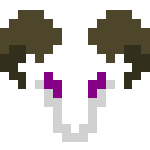

This tool will let you export alot of Google data, but this site is only able to analyze a "watch-history.json" file provided in the Youtube and Youtube Music section. Thus, it is recommended to utilize the "Deselect all" button at the top of the Takeout form to deselect the default 48 products and reselect Youtube and Youtube Music at the bottom of the product list.
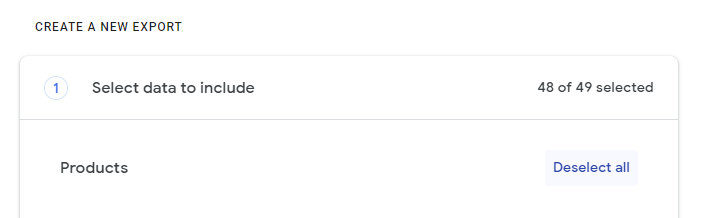
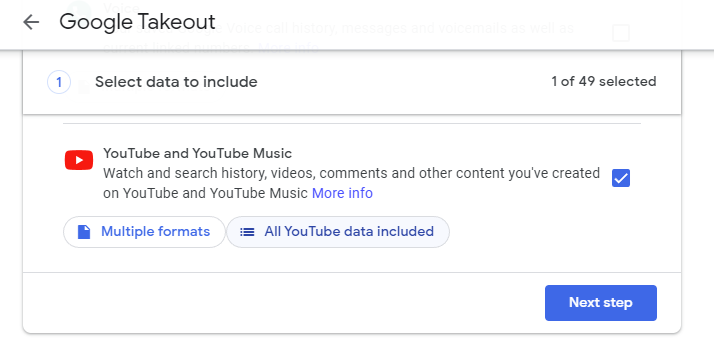
Then select the button labeled "Multiple formats". In the popup, switch the format on the 3rd file format "History" from HTML to JSON and hit OK at the bottom to confirm file format.
Optionally, you can also select the second button likely labeled "All YouTube data included" and deselect every entry but "history" in the popup menu (some of the other statitics are interesting to review as well, such as "my-comments" provided as a local HTML page).
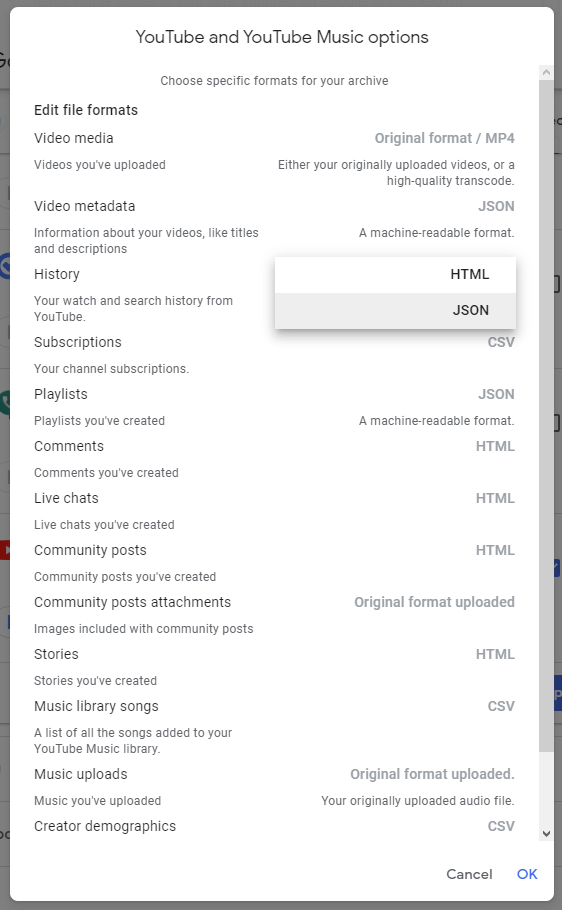
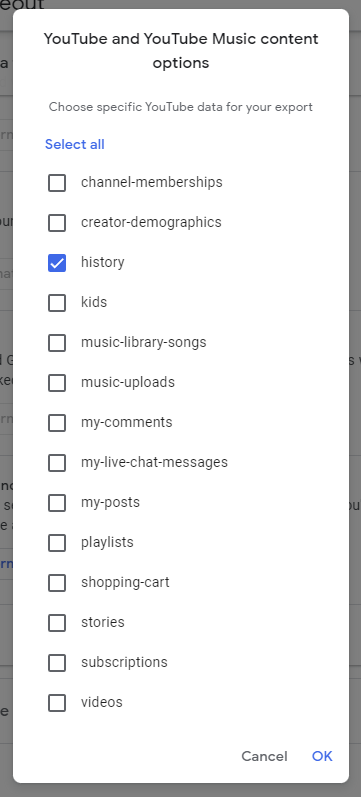
Confirm your selection with OK and your export should now reflect the screenshot below.
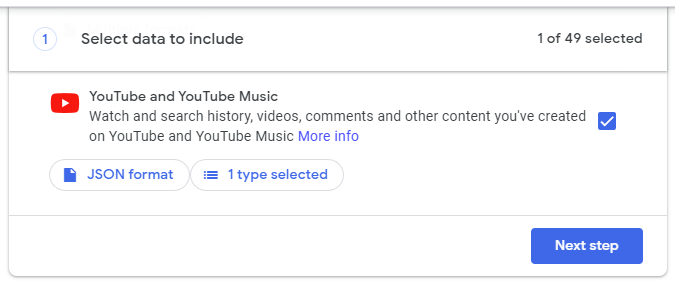
You can now move on to the next step and choose how to export your data. Your export order can be delivered in .zip format for a majority of devices, alongside .tgz format for linux users.
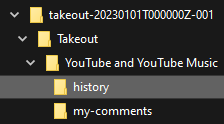
Regardless of how you choose to export your data, you will need to extract the compressed .zip or .tgz file to get access to the "watch-history.json" file we're looking for. After extracting your takeout order, you will find a file structure that should partially reflect the structure displayed to the right.
Inside the history folder is two files, "search-history.json" & "watch-history.json", the latter of which can be uploaded to 8bitram.dev/lazyt to analyze its watch history!